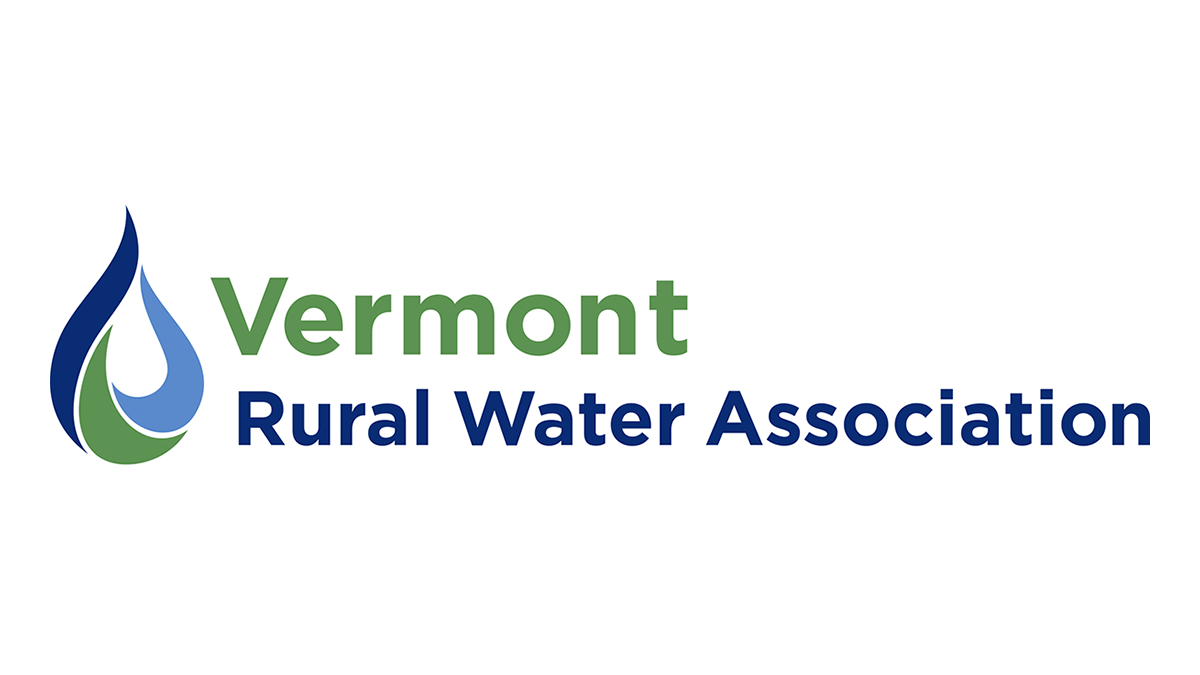Webinar Trainings
Technology Requirements
We use Zoom for our online classes. You will not have pay any extra (beyond normal training registration fees) to use Zoom.
In order to view the webinar, you will need a computer, tablet, or smart phone, as well as an internet connection. A webcam and/or microphone will allow you to speak during the class; however, these are not required.
If you do not have access to these at work, here some options you may consider:
- View the webinar from home
- View the webinar from your town office or administrative office
- Ask your local library
- Internet Essentials is offers low-cost internet access. See https://www.internetessentials.com/
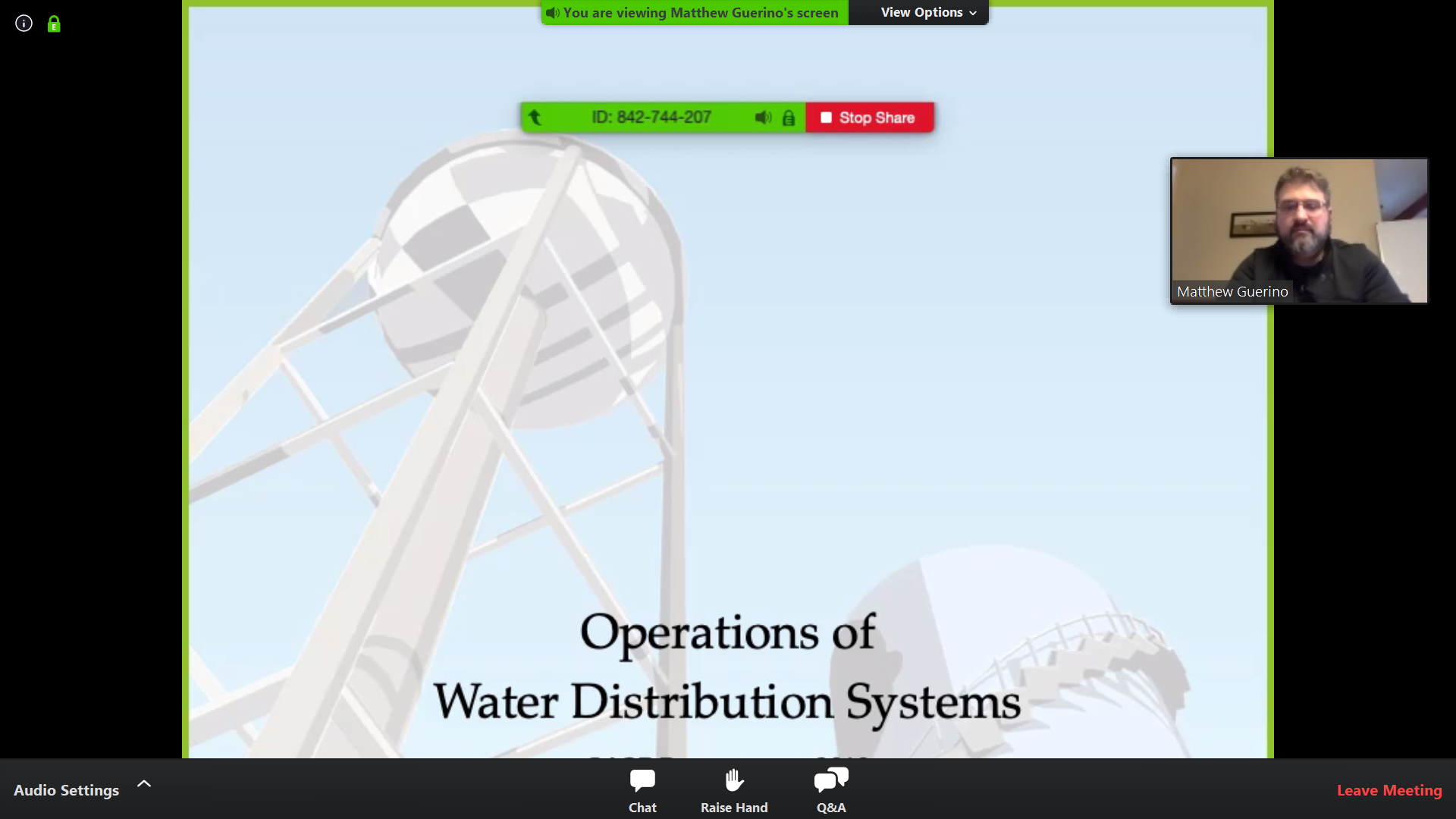
Using Zoom
The day before class, we will email you the webinar link. About 5 to 10 minutes before the class starts, open the link. If you haven’t yet downloaded Zoom, it will prompt you to download the application. Follow the installation steps; this should only take a minute or two.
You will then enter the webinar. We ask that you type your name into chat to sign in. This is how we prove you attended the class and earned credit hours.
Please practice online civility during webinar trainings. Keep the discussion respectful and on-topic. It is best to avoid jokes or sarcasm because humor can be difficult to interpret online.
Accommodations
We strive to make our classes accessible to all. To discuss concerns or request accommodations, email info@vtruralwater.org or call 802-660-4988.
Depending on the class, some accommodations we may be able to offer include:
- Taking a break every hour
- Providing a copy of the PowerPoint presentation
- Providing a recording of the class
- Providing extra time to complete practice assignments
- Closed captioning—please contact us in advance to set this up. Verify your device can support Live Transcription at https://support.zoom.us/hc/en-us/articles/207279736-Closed-captioning-and-live-transcription#h_5ae2ddf1-fca4-40ac-9776-3d8a483d9df9
Tips for Online Learning
It can be hard to stay engaged when you aren’t in the same room as the instructor. Consider these ideas to help you stay focused and get the most out of the webinar:
Engage your brain: Take notes, ask questions, use the chat feature to share your ideas
Engage your hands: Doodle, knit, play with play-dough or fidget toys
Engage your body: Stretch, march in place, do lunges, do jumping jacks, sit on a yoga ball
Avoid distractions: Don’t text, check email/social media/apps, or play games